
We believe in securely connecting everything by enabling users to build private networks within the internet that only they can see. We provide zero trust IT/OT networking as a service.
Language
English
日本

AWS is a cloud service provider that offers hosting of many services such as databases, API. and web servers. These instructions are intended as a general guide for remote access. Use an EC2 instance as a Jump server to other services running in the same VPC, such as a database or Kubernetes cluster. Or, add Remote.It access to any services which are running on an existing EC2 instance. Do all of this without any inbound rules in the AWS security groups, thereby blocking all ingress traffic and eliminating open ports to the internet. For target services such as databases, storage and web applications, you can simply add authorized users via email address in the Remote.It application. This works well with your remote workers and contractors by eliminating the need for IP allow lists to be maintained. It also works on CGNAT connections where your team may be connected via a cellular or satellite carrier where IP addresses are not known or are transient. For more information on Organizations, click here.
You will need:
Use our YouTube video OR follow the instructions below

2. Launch your EC2 Instance


Back in the Remote.It Web page:
Repeat this process until you have setup all of the endpoints you need.

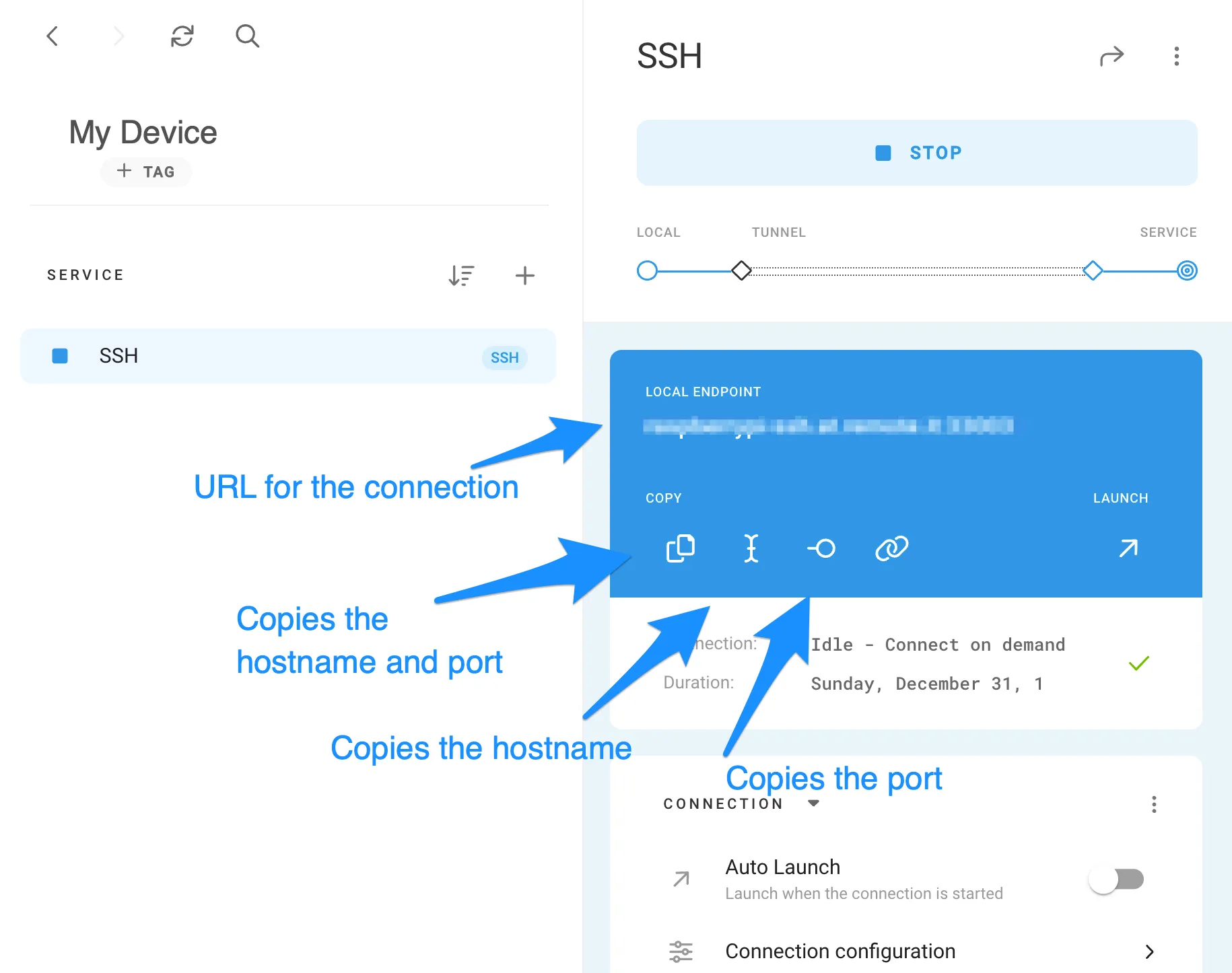
Remote.It has a lot more to offer from allowing you to share your devices to friends and colleagues, advanced connection configurations, online/offline notifications, manufacturing support and more. Learn about them here.